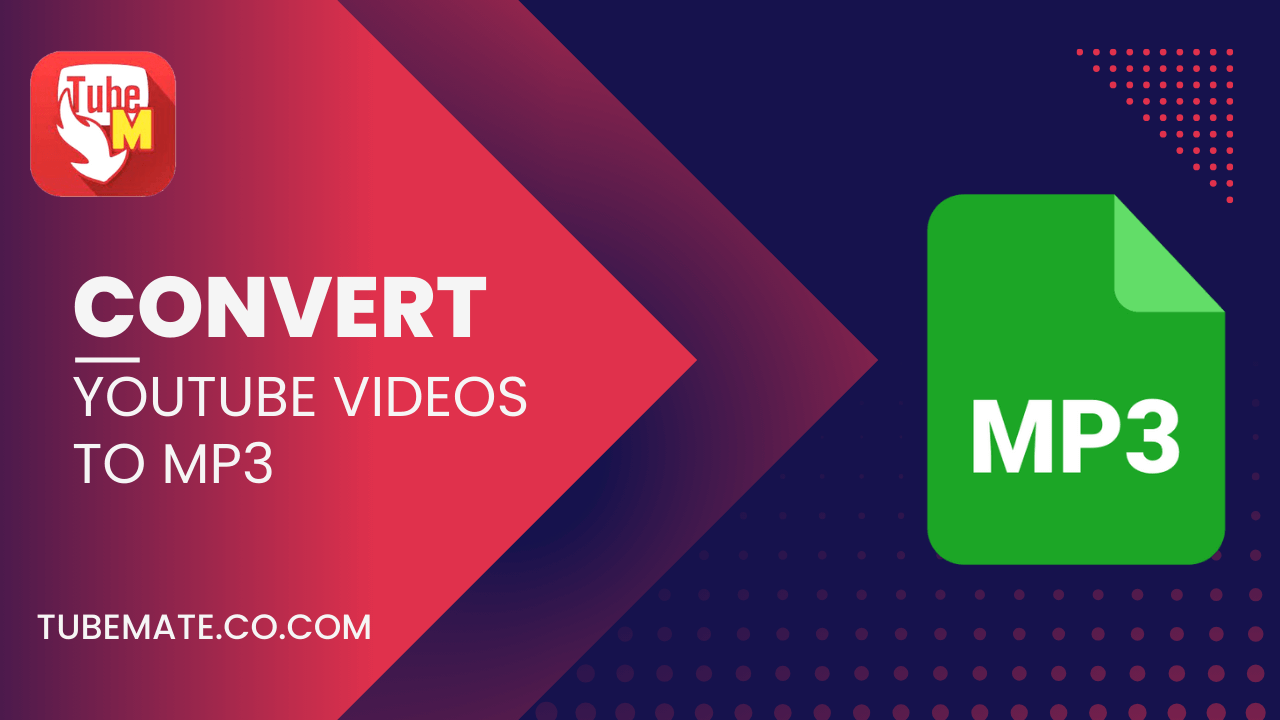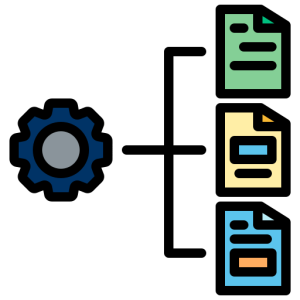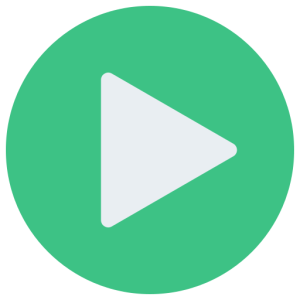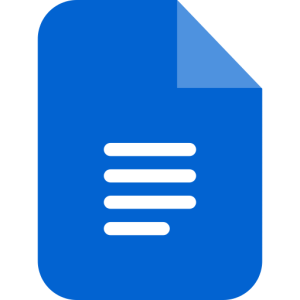In today’s fast-paced digital world, having access to your favorite content offline is a necessity. Whether it’s a motivational speech, a podcast, or a music video, converting YouTube videos to MP3 allows you to enjoy audio content on the go without worrying about internet connectivity. TubeMate, a popular video downloader app, makes this process seamless and efficient. In this article, we’ll walk you through the step-by-step process of converting YouTube videos to MP3 using TubeMate and explain why it’s a great tool for this purpose.
What is TubeMate?
TubeMate is a versatile video downloader application designed primarily for Android devices. It allows users to download videos from YouTube and other platforms in various formats and resolutions. One of its standout features is the ability to convert YouTube videos into MP3 files, making it ideal for users who want to extract audio from their favorite videos. TubeMate supports multiple platforms such as Facebook, Vimeo, Dailymotion, and more, offering flexibility and convenience.
Why Convert YouTube Videos to MP3?
Here are some reasons why converting YouTube videos to MP3 is beneficial:
- Offline Listening: Save your favorite songs or podcasts as MP3 files for offline listening.
- Data Savings: Avoid streaming high-quality videos repeatedly by downloading the audio version.
- Portability: MP3 files are lightweight and compatible with almost all devices, including smartphones, tablets, and MP3 players.
- Focus on Audio: For content like music or speeches, you don’t need the video; the audio suffices.
Step-by-Step Guide to Convert YouTube Videos to MP3 Using TubeMate
Step 1: Download and Install TubeMate
- Visit the official TubeMate website
- Download the latest APK file.
- Enable “Install from Unknown Sources” in your device’s settings if prompted.
- Install the APK file by following the on-screen instructions.
Tip: Always download TubeMate from its official website or trusted sources to avoid malicious software.
Step 2: Search for Your Desired Video
- Open the TubeMate app after installation.
- Use the built-in search bar to find your desired YouTube video or paste the video URL directly.
- Select the video from the search results.
Step 3: Choose Your Download Format
- Click on the green download button at the bottom of the screen.
- A pop-up will appear with various format options (MP4 for video or MP3 for audio).
- Select “MP3” as your preferred format.
Step 4: Install MP3 Media Converter
To convert videos into MP3 format, TubeMate requires an additional app called “MP3 Media Converter.” Follow these steps:
- If you haven’t installed it yet, TubeMate will prompt you to download it.
- Install it directly from the link provided by TubeMate.
Step 5: Start Conversion
- Once you’ve selected “MP3,” TubeMate will begin downloading and converting the file.
- The MP3 Media Converter will process the file and save it as an audio file on your device.
Step 6: Access Your File
- After conversion, navigate to your device’s storage or TubeMate’s “Downloads” folder.
- Locate your MP3 file and play it using any media player of your choice.
Features of TubeMate That Make It Ideal for Conversions
- High-Speed Downloads: Advanced algorithms ensure quick downloads even for large files.
- Multiple Resolutions: Choose from various resolutions and formats based on your needs.
- Batch Downloads: Queue multiple videos for downloading simultaneously.
- Background Downloads: Continue using your device while downloads run in the background.
- Built-in Search: Search directly within the app without switching between platforms.
Tips for Safe and Efficient Use
- Download from Trusted Sources: Always use official websites or verified sources to avoid malware.
- Check Storage Space: Ensure your device has enough storage before downloading large files or playlists.
- Use Wi-Fi: To save mobile data, download files while connected to Wi-Fi.
- Organize Files: Create folders for different categories (e.g., Music, Podcasts) for easy access.
Alternatives to TubeMate
While TubeMate is a powerful tool, here are some alternatives you might consider:
- Vidmate: Another popular downloader with similar features but includes more ad interruptions.
- SnapTube: Offers a clean interface and supports multiple platforms but lacks advanced conversion features.
- AISEO YouTube to MP3 Converter: A web-based tool that doesn’t require installation but may have limited functionality compared to apps like TubeMate.
Is It Legal?
Converting YouTube videos into MP3 files raises questions about legality:
- YouTube’s terms of service prohibit downloading content unless explicitly allowed by the platform (e.g., via YouTube Premium).
- Ensure you only download content that you own or have permission to use.
By adhering to these guidelines, you can enjoy your downloads without infringing on copyright laws.
Conclusion
Converting YouTube videos into MP3 files using TubeMate is a straightforward process that enhances your media consumption experience by allowing offline access to high-quality audio content. With its user-friendly interface and robust features like batch downloads and background processing, TubeMate stands out as one of the best tools available today.
Whether you’re looking to save data, enjoy uninterrupted music playback, or create playlists for offline listening, TubeMate has got you covered. Just remember to use it responsibly by respecting copyright laws and ensuring safe downloads from trusted sources!